How To Make A Photo Look Like A Painting Online? A Step By Step Process
Author:
GeorgeUpdated:
11.11.2024
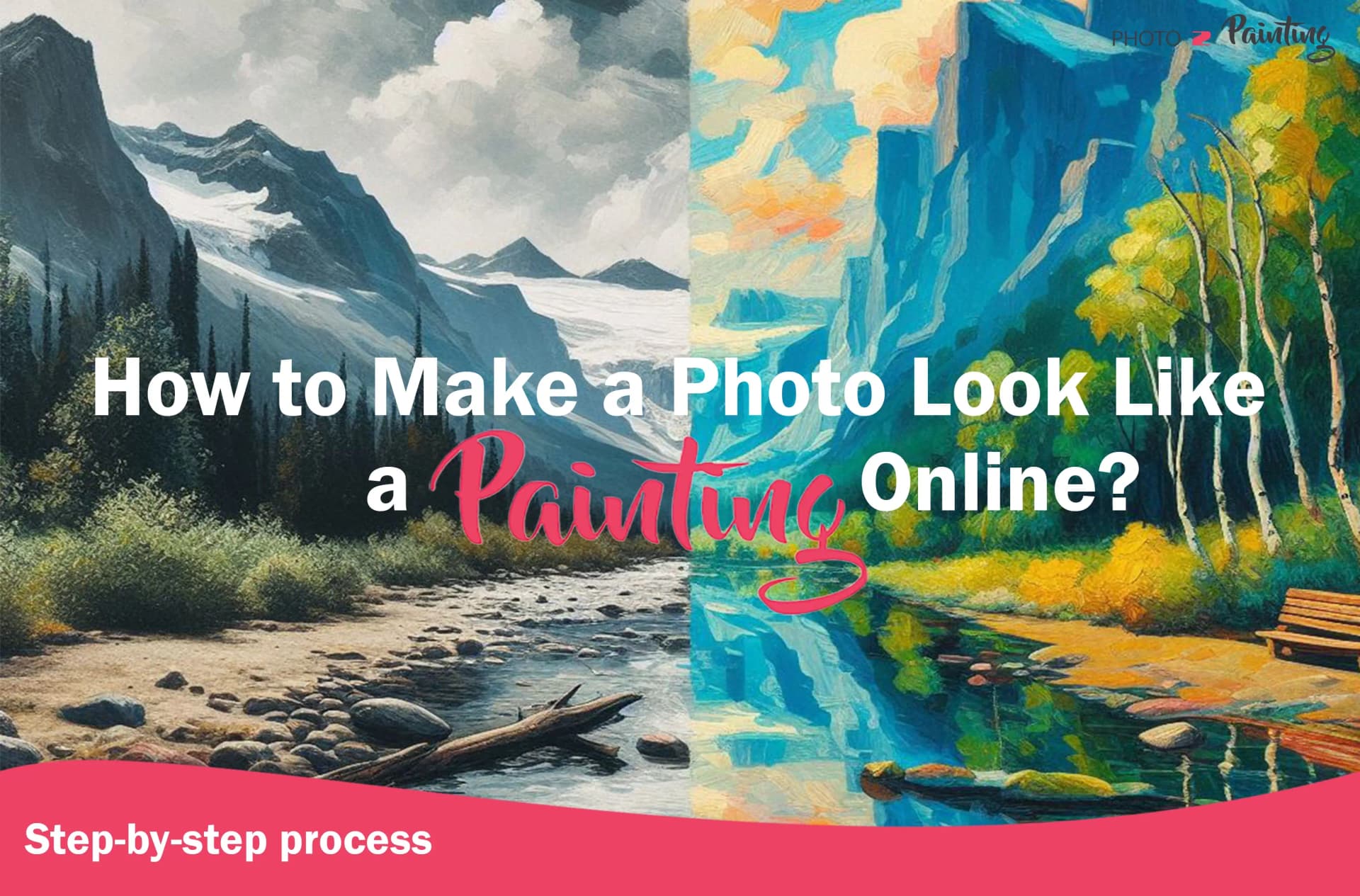
- How to Make a Photo Look Like a Painting: 4 Key Ways
- Desktop Apps to Make a Photo Look Like a Painting: Complete Process
- 1.Adobe Photoshop
- 2.Corel Painter
- 3.GIMP (GNU Image Manipulation Program)
- 1.
- AI tools to Make a Photo Look like a Painting: Step-by-step Process
- 4.DeepArt
- 5.Prisma
- 6.Ostagram
- 7.Artisto
- 4.
- Mobile Apps to Make a Photo Look Like a Painting
- 8.Glaze - The iOS Choice
- 9.Brushstroke - A Canvas in Your Pocket
- 10.Prisma - Where Technology Meets Art
- 11.PicsArt - Creativity Unleashed
- 8.
- Quality Comparison - Handmade vs. Online Tools
- 12.Attention to Detail
- 13.Artistic Expression
- 14.Customization
- 15.Turnaround Time
- 16.Cost Consideration:
- 12.
- Our Process of Converting Photos into Handmade Paintings:
- 17.Photo Selection
- 18.Consultation and Customization
- 19.Skilled Artistry
- 20.Quality Assurance
- 21.Feedback and Revisions
- 22.Final Touches and Inspection
- 17.
- The Distinctive Features of Our Handmade Paintings
- 23.Artistic Authenticity
- 24.Attention to Detail
- 25.Emotional Connection
- 26.Customization
- 27.Quality Craftsmanship
- 23.
We all are aware that the world of art has gone through some fascinating changes. Imagine being able to take your regular photos and turn them into incredible paintings with just a few clicks or taps on your device. It's like having your art studio right in your pocket!
Whether you're into art or just love making your photos look unique, this blog is all about showing you how to make a photo look like a painting.
We're going to talk about some handy apps and tools you can use, both on your computer and your phone. But here's the exciting part – we'll also explore why handmade paintings, the ones created by real artists with brushes and paints, have their own special charm. Sometimes waiting for a real painting to be made can be totally worth it!
So, if you're ready to dive into the world where technology meets art and discover how to make a photo look like a painting, let's get started!
How to Make a Photo Look Like a Painting: 4 Key Ways
Transforming a photograph into a painting is an art that combines the realism of photography with the creativity and expression found in painting. This process allows artists and photographers to bridge the gap between these two art forms, creating unique and captivating pieces. Whether for artistic expression or to give a nostalgic touch to your photos, these tools can help you achieve a painterly effect. If you want to own art and don't want to pay too much, there are options to buy affordable paintings online.
Desktop Apps to Make a Photo Look Like a Painting: Complete Process
Adobe Photoshop
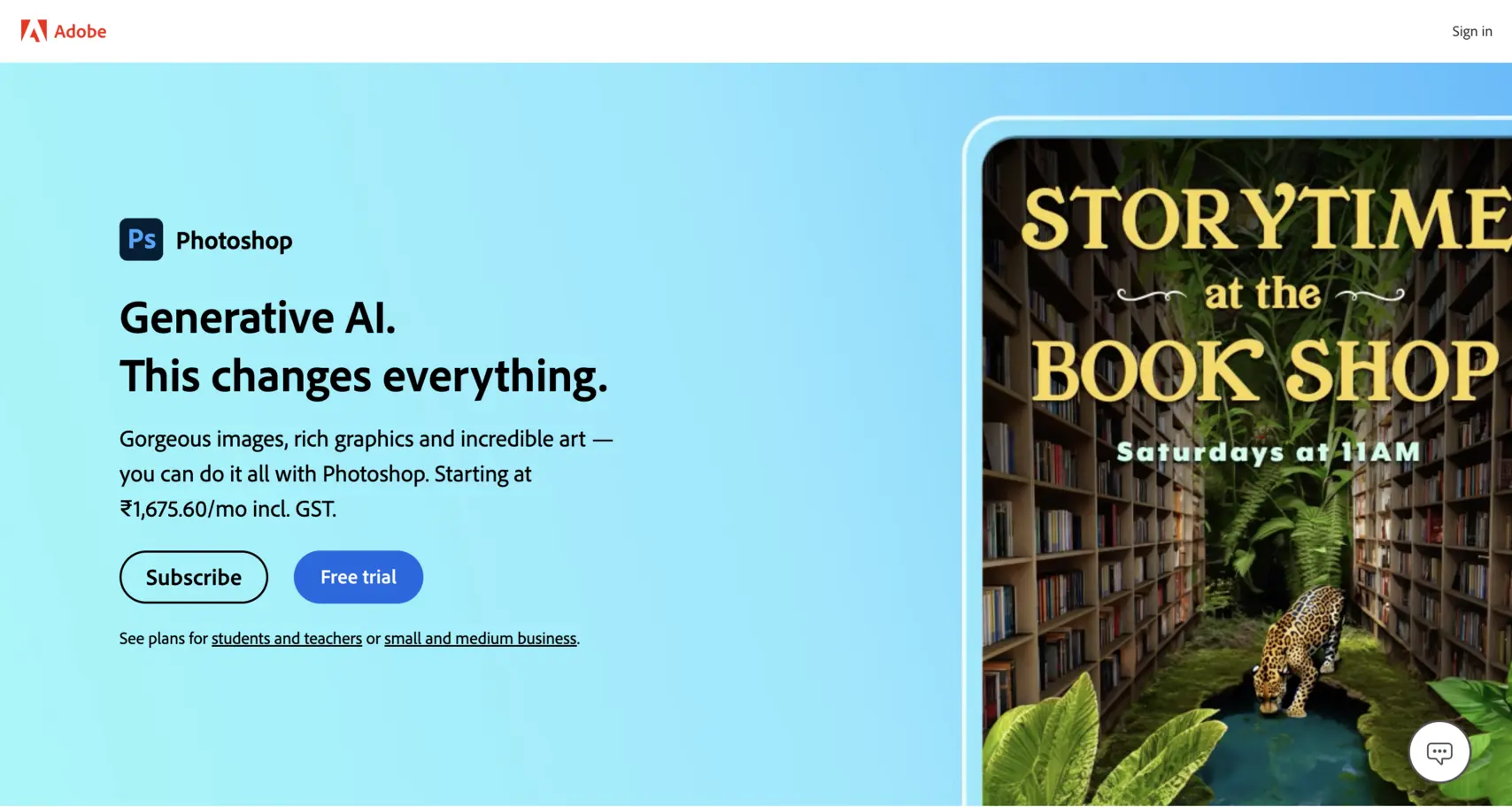
Open Your Photo
Launch Photoshop and open the photo you want to transform into a painting.
Duplicate the Layer
In the Layers panel, right-click on the background layer and choose "Duplicate Layer." This will create a copy of your photo.
Apply Filters
With the duplicated layer selected, go to the "Filter" menu, then select “Filter Gallery.”
Choose Artistic Filters
In the Filter Gallery, you'll find various artistic filters that can give your photo a painted look. Experiment with filters like "Oil Paint," "Dry Brush," or "Poster Edges" to achieve the desired effect.
Adjust Filter Settings
Depending on the filter you choose, you'll have options to adjust settings like brush size, stroke length, and intensity. Tweak these settings to fine-tune your painting effect.
Layer Blend Mode
Change the blend mode of the duplicated layer to "Overlay" or "Soft Light" to blend the painted effect with the original photo.
Add Texture (Optional)
To enhance the painted look, you can overlay a texture on top of your image. Import a texture, place it above your layers, and experiment with blending modes and opacity.
Final Adjustments
Make any final adjustments to color, contrast, or saturation to achieve the desired artistic result.
Save Your Artwork
Once you're satisfied with your painting, save it in your preferred format (e.g., JPEG or PNG).
Corel Painter
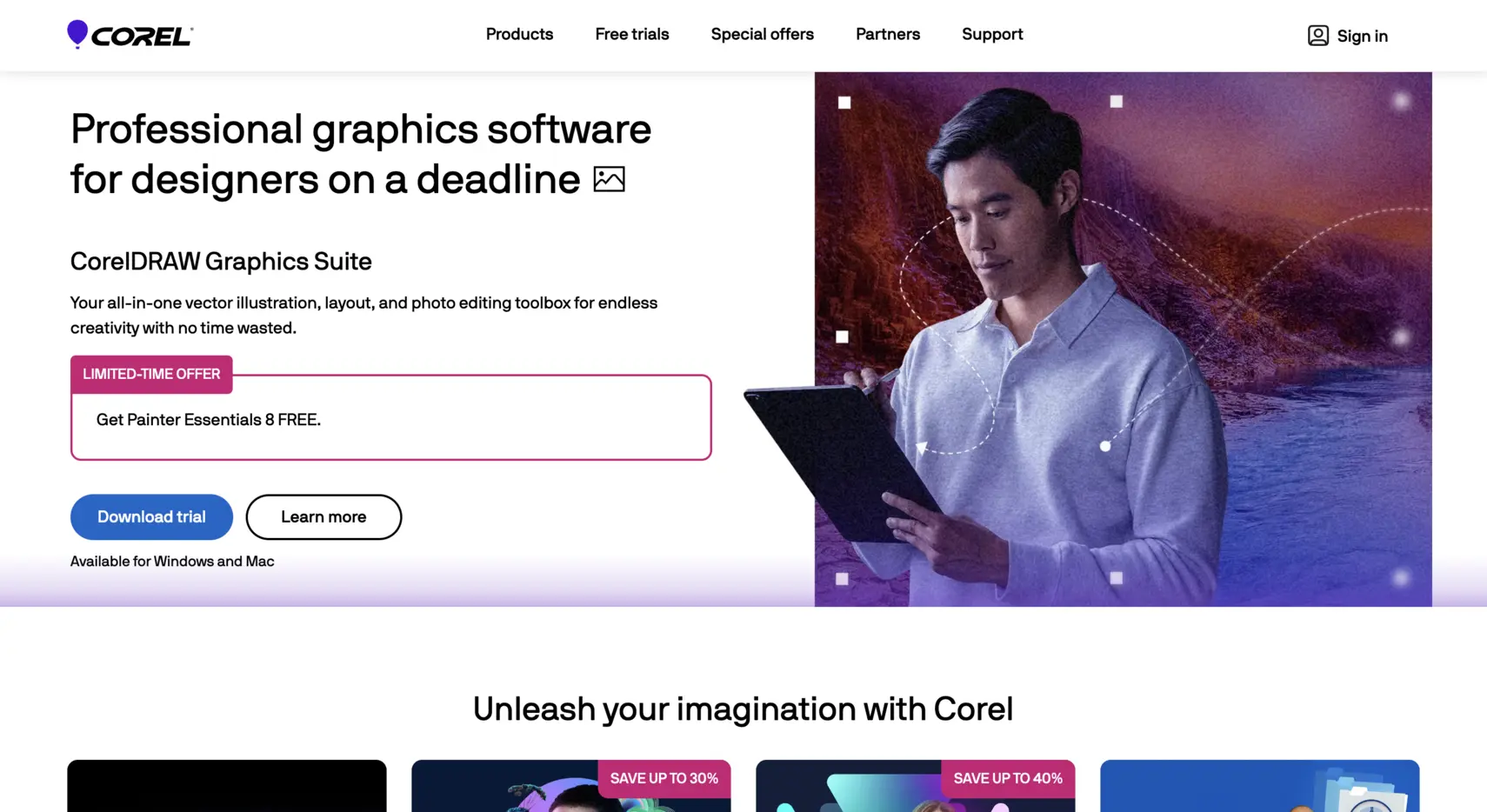
Import Your Photo
Open Corel Painter and import the photo you want to transform.
Create a New Layer
In the Layers panel, create a new layer on top of your photo layer. This will be your painting layer.
Choose Brushes
Corel Painter offers a wide range of brushes that mimic traditional painting techniques. Select a brush that suits your style, such as an oil brush or acrylic brush.
Start Painting
Use your selected brush to paint over the photo on the new layer. You can adjust brush settings, such as opacity and size, for more control.
Blend and Experiment
Use blending modes and layer opacity to merge your painted strokes with the underlying photo. Experiment with different brushes and colors to achieve the desired effect.
Add Details
Pay attention to details, shadows, and highlights to make your painting look more realistic.
Save Your Artwork
Once you're happy with your painting, save it in your preferred format.
GIMP (GNU Image Manipulation Program)
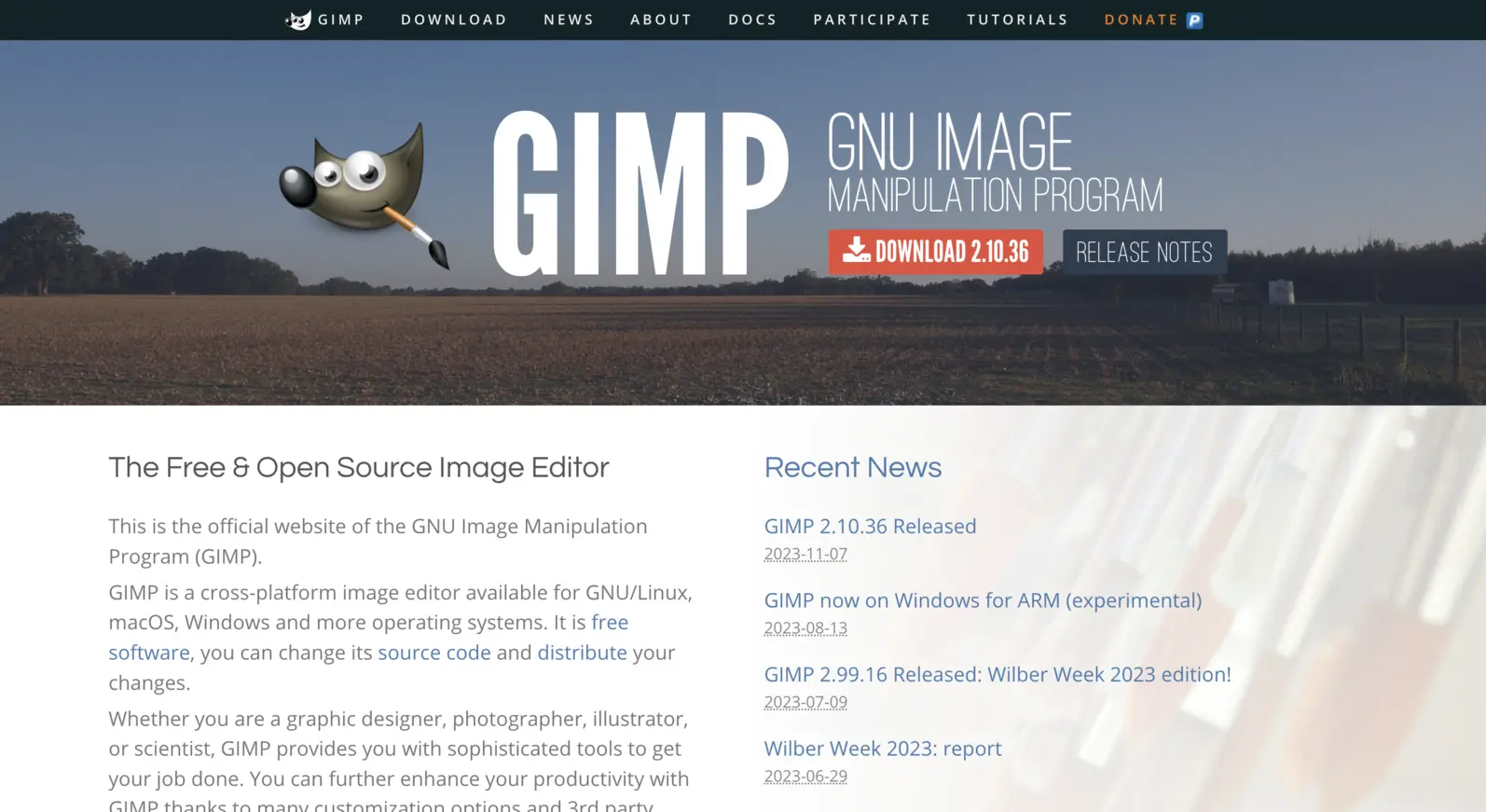
Open Your Photo
Launch GIMP and open the photo you want to transform.
Duplicate the Layer
In the Layers panel, right-click on the background layer and select “Duplicate Layer.”
Apply Filters
Go to the "Filters" menu, then select "Artistic." You'll find various artistic filters to choose from. Experiment with filters like "Oilify" or "GIMPressionist" to create a painting effect.
Adjust Filter Settings
Each filter has its own settings. Adjust parameters like brush size, intensity, and scale to customize the painting effect.
Layer Blend Mode
Change the blend mode of the duplicated layer to "Overlay" or "Soft Light" to blend the painted effect with the original photo.
Fine-Tune the Result
Use tools like the Eraser or Brush to touch up areas that may need more detail or adjustment.
Save Your Artwork
Once you're satisfied with your painting, save it in your preferred format.
AI tools to Make a Photo Look like a Painting: Step-by-step Process
DeepArt
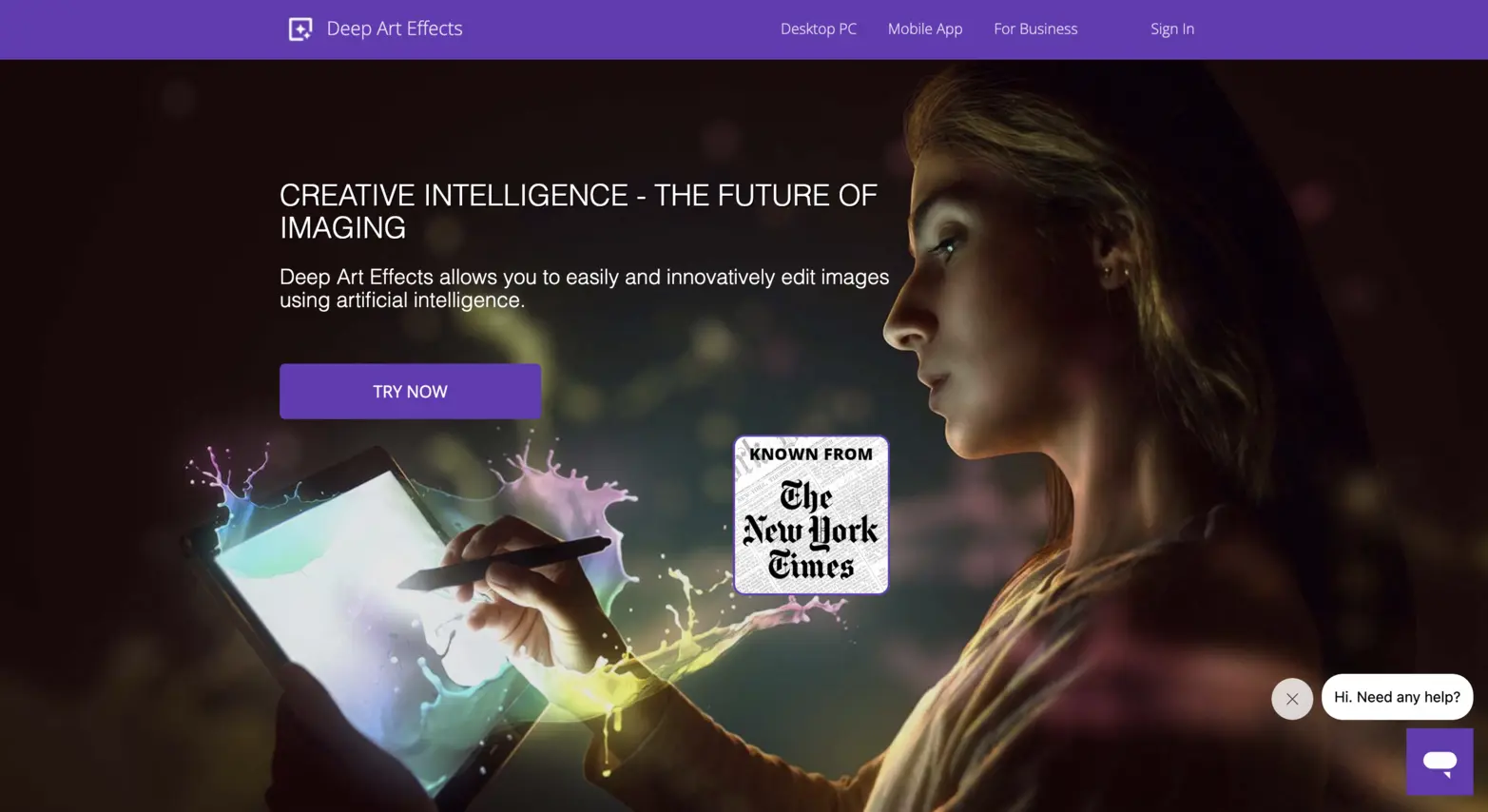
Upload Your Photo
Visit the DeepArt website or use the app and upload the photo you want to transform into a painting.
Select Art Style
Choose from a variety of art styles or famous artworks that you'd like your photo to resemble.
Apply AI Processing
Click the "Apply" or "Transform" button to let DeepArt's AI algorithms work their magic. The AI will analyze your photo and apply the chosen art style.
Preview and Adjust
Review the generated painting and make any adjustments if needed. Some AI tools allow you to fine-tune aspects like style intensity or color saturation.
Download Your Painting
Once you're satisfied with the result, download your transformed photo in your preferred format.
Prisma
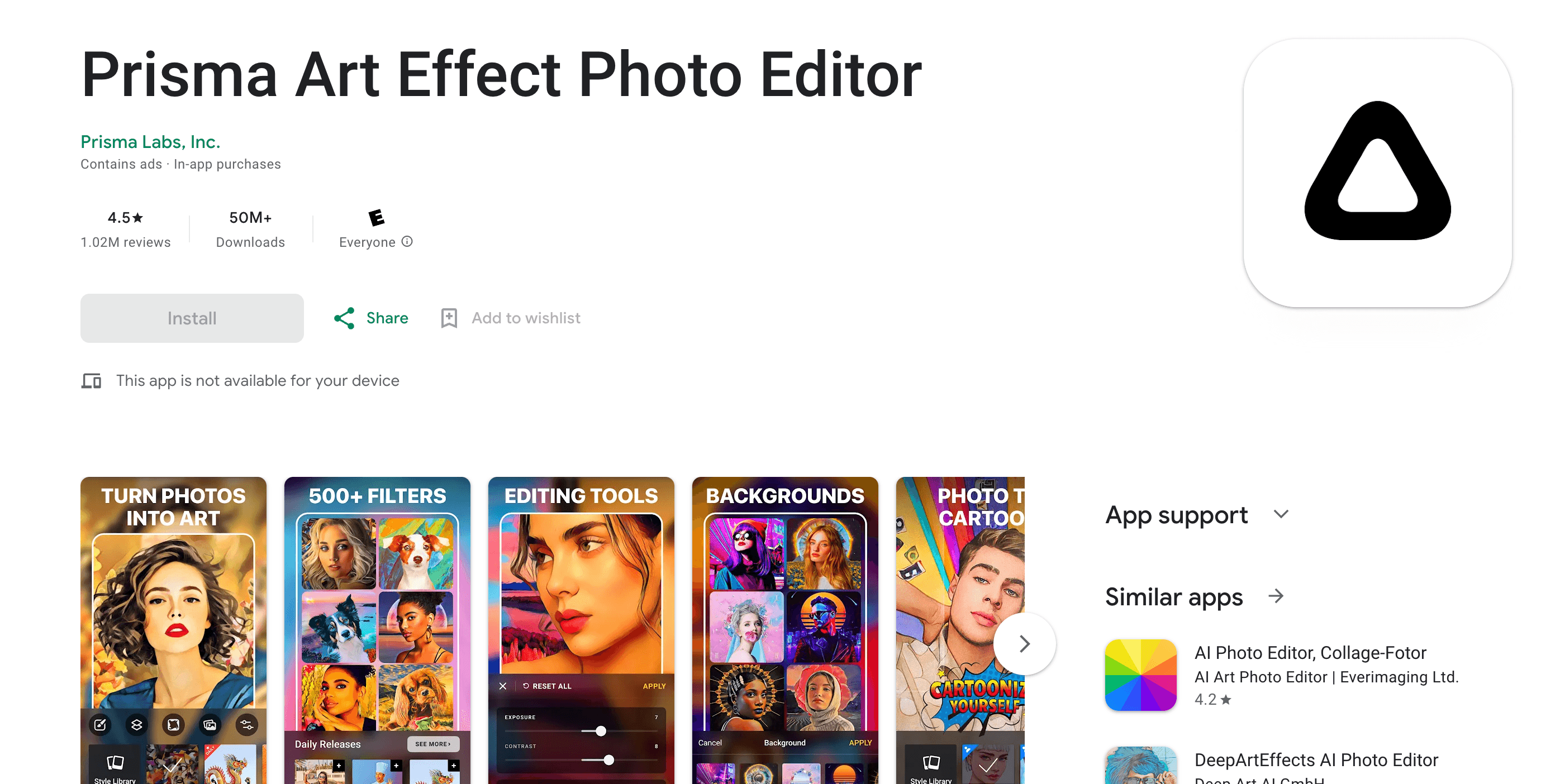
Upload Your Photo
Open the Prisma app and upload the photo you want to transform.
Choose Art Style
Prisma offers various artistic filters inspired by famous artists and art movements. Select the style you like the most.
Apply Filter
Tap the chosen style, and Prisma's AI will instantly apply it to your photo.
Adjust Intensity
Prisma allows you to adjust the intensity of the filter effect using a slider. Find the right balance for your painting.
Save Your Artwork
Once you're satisfied with the result, save your painting to your device's gallery.
Ostagram
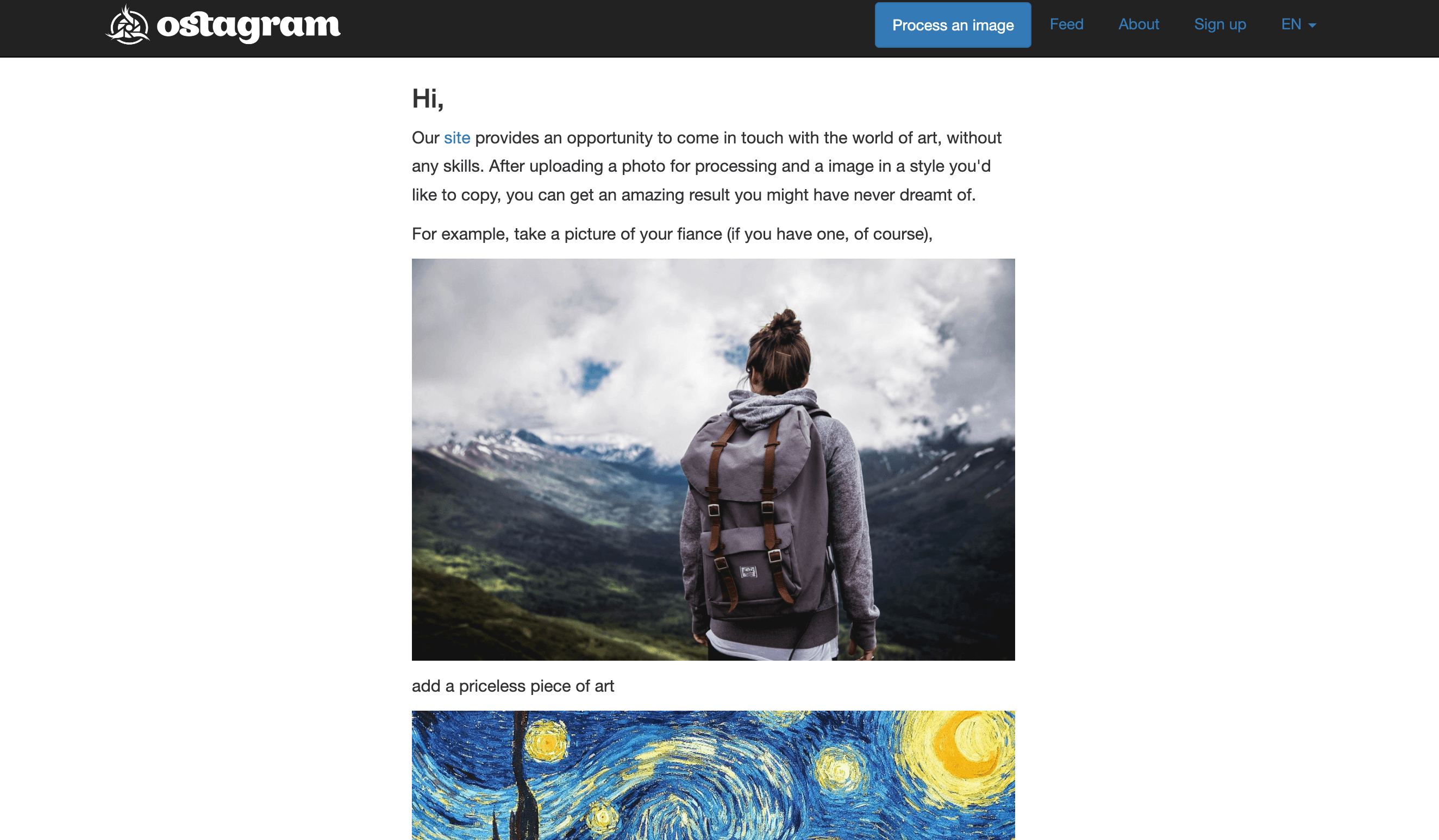
Access the Ostagram Website
Visit the Ostagram website to get started.
Upload Your Photo
Upload the photo you want to transform into a painting.
Select Art Style
Choose from a variety of artistic styles and themes provided by Ostagram.
Apply the Transformation
Click the "Generate" or "Transform" button to let Ostagram's AI process your photo and apply the chosen art style.
Review and Customize (Optional)
Some AI tools, including Ostagram, offer customization options to adjust the degree of transformation. You can fine-tune settings to get the desired look.
Download Your Painting
Once you're satisfied with the result, download your transformed image.
Artisto
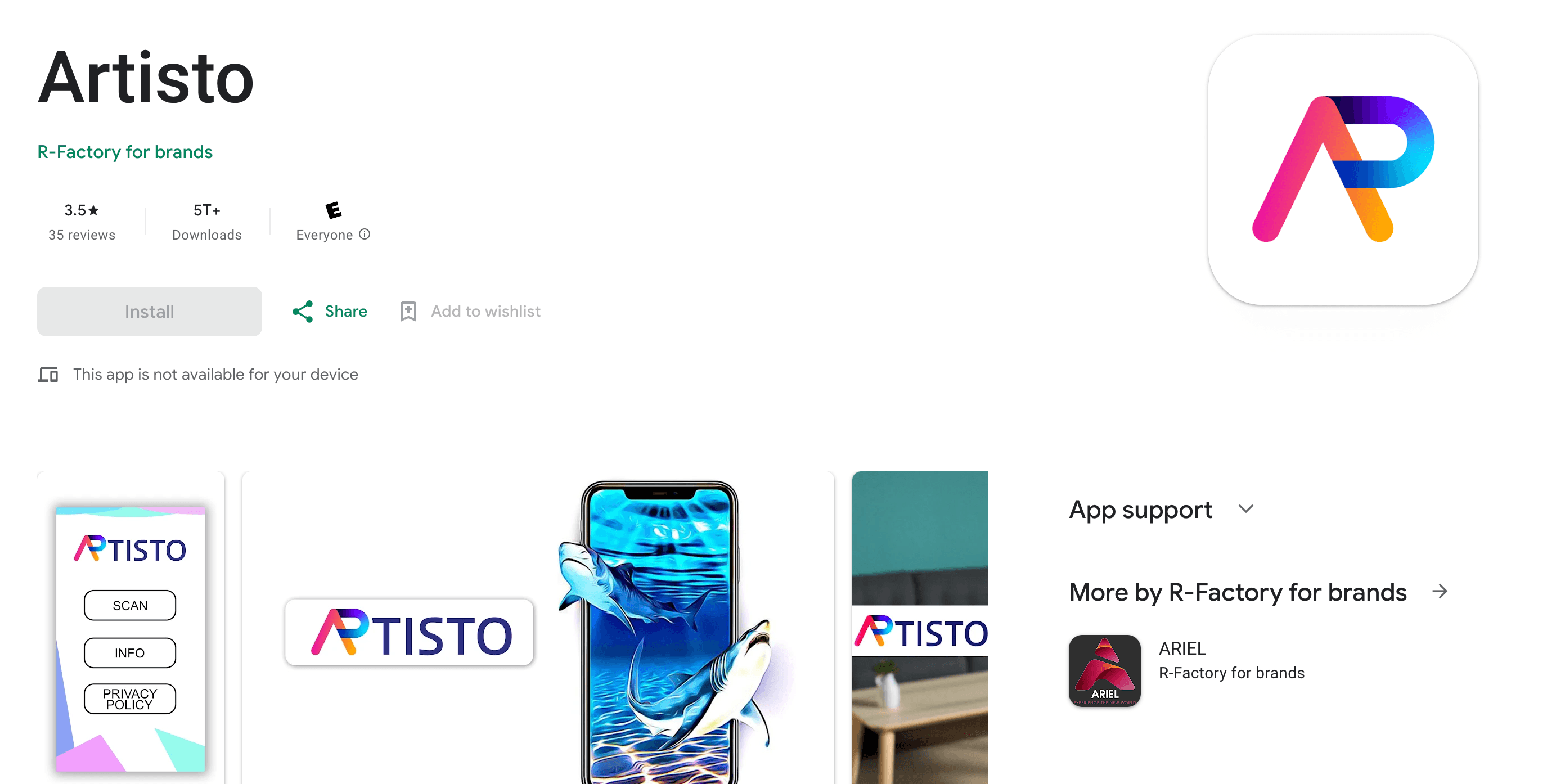
Install Artisto
Download and install the Artisto app on your mobile device.
Upload Your Video or Photo
Select the photo or video clip you want to transform.
Choose Artistic Filters
Artisto offers a variety of artistic filters. Scroll through the options and select the one that suits your style.
Apply the Filter
Tap the chosen filter, and Artisto's AI will apply it to your photo or video.
Preview and Adjust
Review the transformed image or video and make any adjustments if needed.
Save Your Artwork
Once you're satisfied with the result, save your artistic creation to your device.
Mobile Apps to Make a Photo Look Like a Painting
Glaze - The iOS Choice
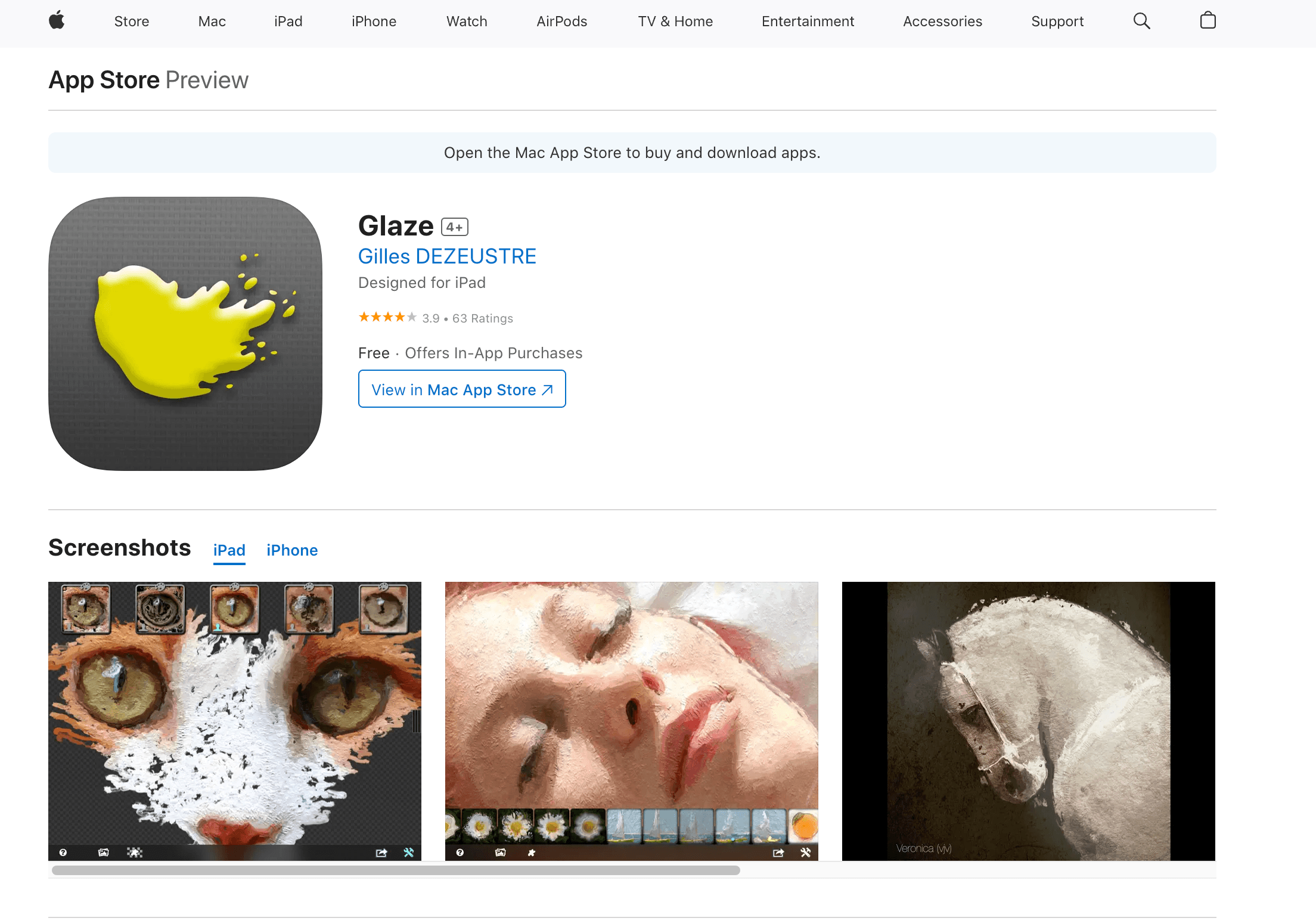
Download and Install Glaze
Visit the App Store on your iOS device, search for "Glaze," and download the app.
Select Your Photo
Open Glaze and select the photo you want to transform into a painting.
Choose a Style
Glaze offers a variety of artistic styles and effects. Pick the style that best suits your preferences.
Apply the Effect
Tap the chosen style, and Glaze will instantly apply it to your photo.
Adjust Intensity (Optional)
Some styles may allow you to adjust the intensity or brushstroke details. Experiment to achieve your desired look.
Save Your Painting
Once you're satisfied with the result, save your painting to your device's gallery.
Brushstroke - A Canvas in Your Pocket
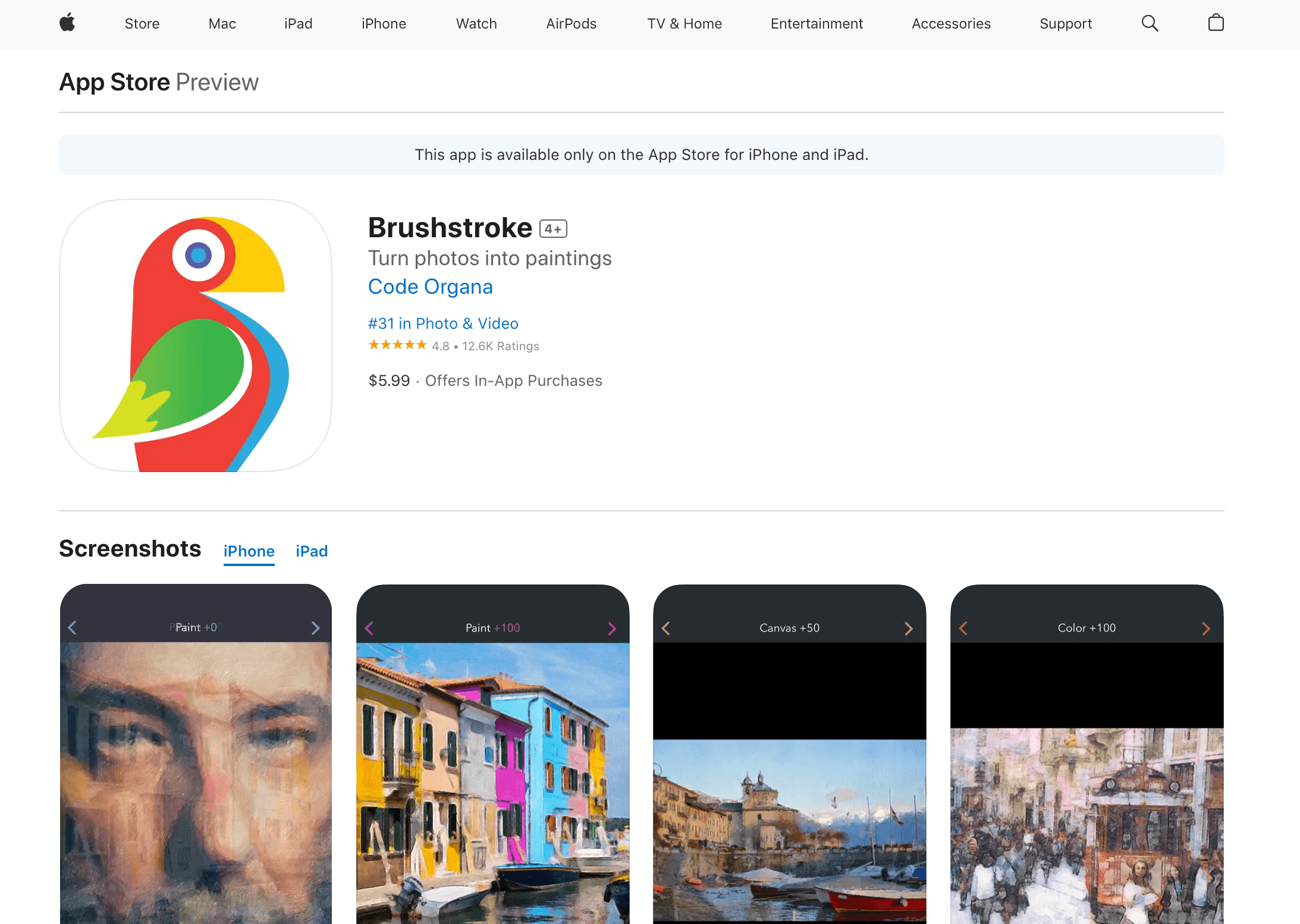
Download and Install Brushstroke
Go to the App Store on your iOS device, search for "Brushstroke," and download the app.
Import Your Photo
Open Brushstroke and import the photo you want to transform.
Select an Art Style
Brushstroke offers various art styles and famous artist presets. Choose the one that appeals to you.
Customize the Look
Adjust settings like brush size, color, and texture to fine-tune the painting effect.
Apply the Brushstroke
Tap the "Apply" or "Brushstroke" button, and the app will transform your photo into a painting.
Save Your Artwork
Once you're satisfied with the result, save your artwork to your device.
Prisma - Where Technology Meets Art
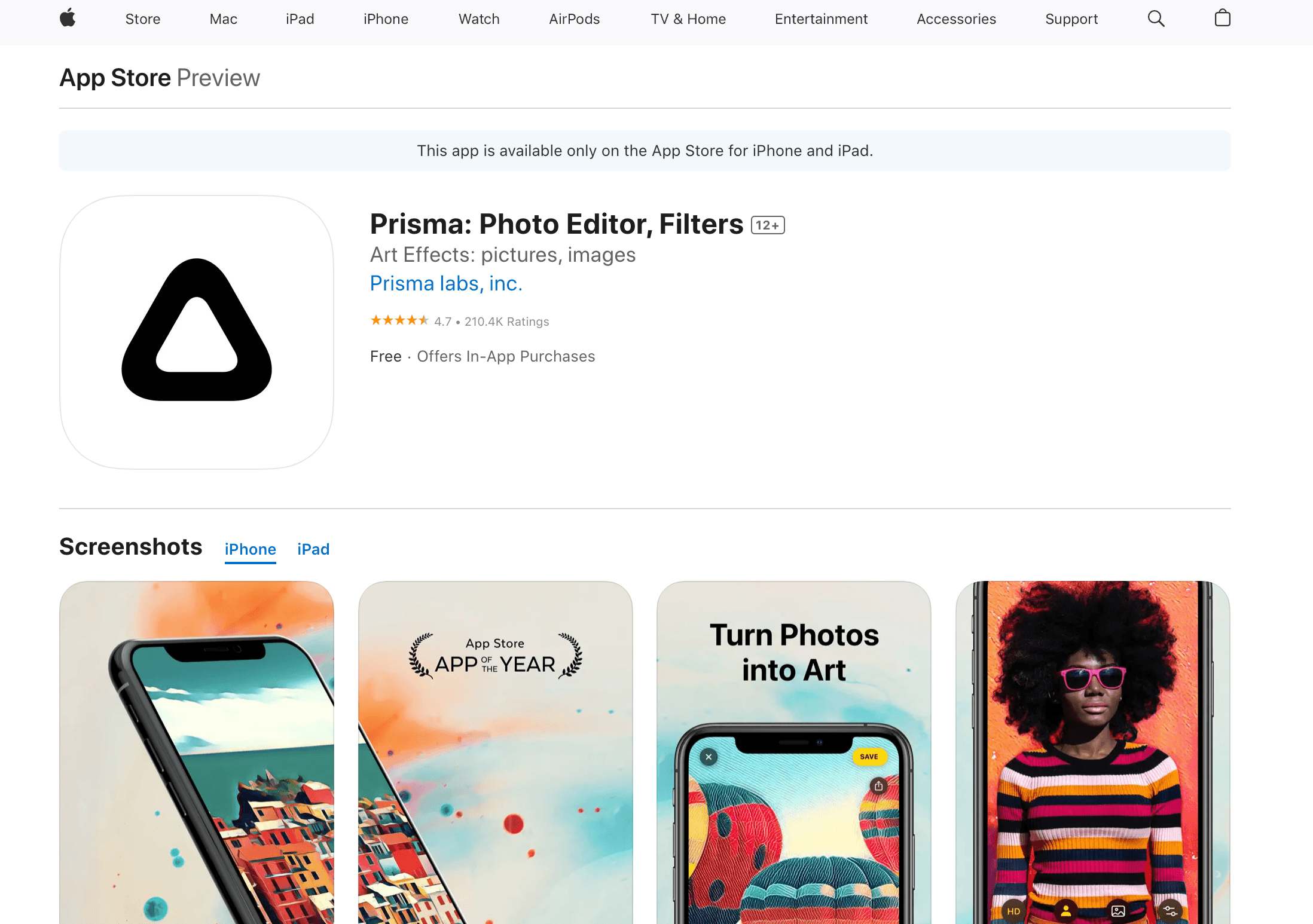
Install Prisma
Download and install the Prisma app from your device's app store.
Upload Your Photo
Open Prisma and select the photo you want to transform.
Choose an Artistic Filter
Prisma offers a variety of artistic filters inspired by famous artists and art styles. Pick the one that suits your taste.
Adjust Filter Strength
Use the slider to adjust the strength of the chosen filter effect. Find the right balance for your painting.
Apply the Filter
Tap the "Apply" or "Go" button, and Prisma's AI will transform your photo into a painting.
Save Your Artwork
Once you're satisfied with the result, save your painting to your device's gallery.
PicsArt - Creativity Unleashed
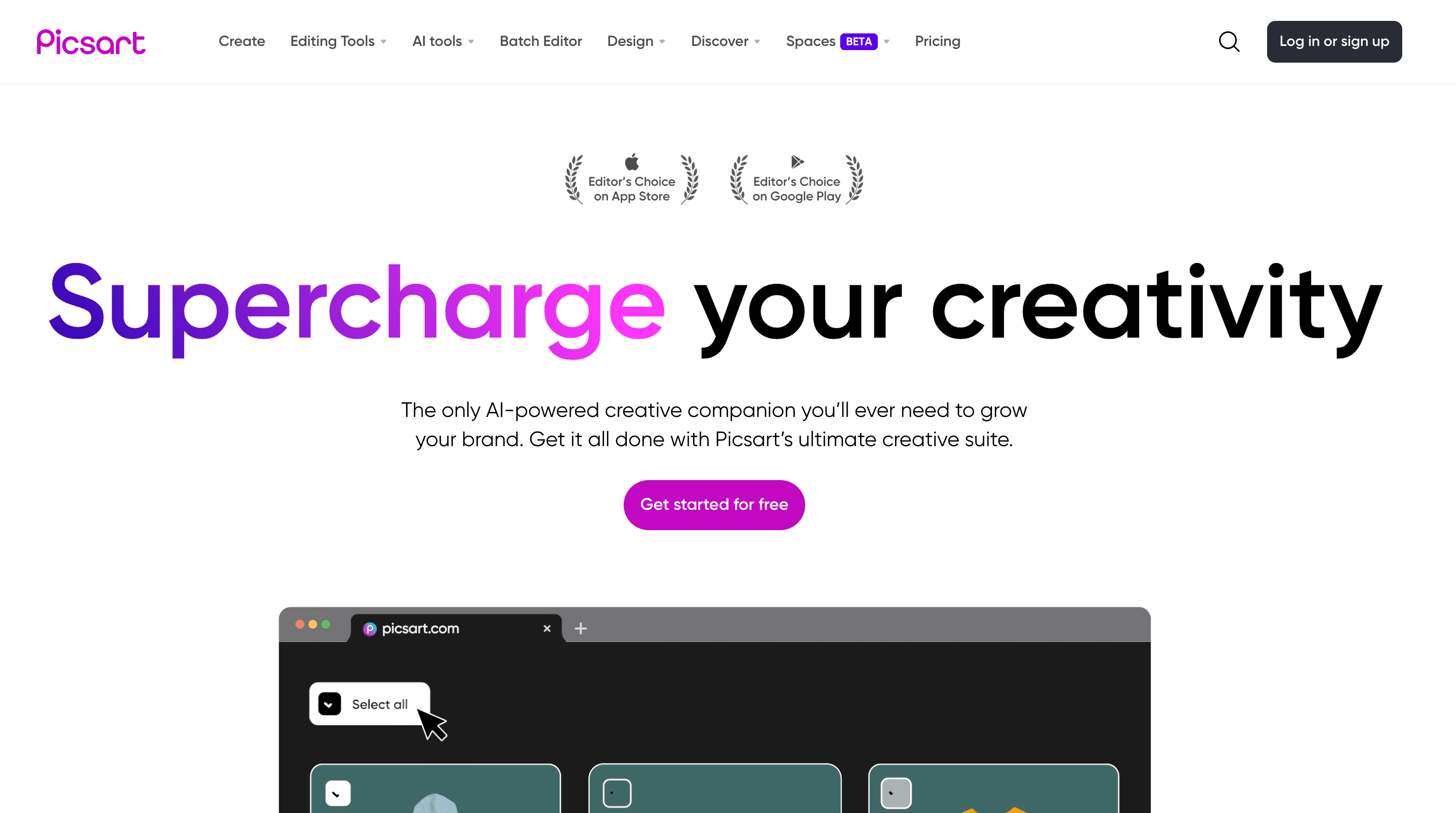
Download and Install PicsArt
Visit your device's app store, search for "PicsArt," and download the app.
Select Your Photo
Open PicsArt and choose the photo you want to turn into a painting.
Apply the Painting Effect
Navigate to the "Effects" section and explore various artistic effects, including painting styles.
Adjust Intensity and Details
Some effects allow you to fine-tune intensity and details. Customize these settings to your liking.
Save Your Artwork
Once you're satisfied with the result, save your painting to your device.
When it comes to turning your photos into beautiful paintings, you have two main options: handmade paintings created by skilled artists and online tools powered by AI algorithms. Let's compare the quality of these two approaches to help you understand the differences and make an informed choice.
Quality Comparison - Handmade vs. Online Tools
Attention to Detail
Handmade Paintings
Skilled artists pay meticulous attention to detail, ensuring that each stroke of the brush captures the nuances of your photo. This human touch can result in a highly detailed and lifelike representation.
Online Tools
AI-powered online tools can produce impressive results, but they may not always replicate fine details with the same precision as a human artist. Complex textures and intricate details can sometimes be simplified.
Artistic Expression
Handmade Paintings
Artists bring their unique style and interpretation to each painting, infusing it with their artistic expression. This can result in personalized and emotionally engaging artwork.
Online Tools
AI tools apply predefined styles and filters to your photos, which can limit the level of artistic expression. While they offer a range of styles, they might not capture the same artistic depth as a human artist.
Customization
Handmade Paintings
When working with a human artist, you have the opportunity to discuss your preferences, provide feedback, and request specific changes. This level of customization ensures that the final painting aligns with your vision.
Online Tools
Online tools typically offer limited customization options. While you can choose from different styles, the level of personalization is constrained by the tool's capabilities.
Turnaround Time
Handmade Paintings
Handmade paintings require time for the artist to carefully craft each brushstroke. This can result in a longer turnaround time, typically ranging from a few weeks to a couple of months.
Online Tools
AI-powered tools provide near-instant results. You can transform your photo into a painting within minutes, making them a convenient choice for those seeking quick outcomes.
Cost Consideration:
Handmade Paintings
Handmade paintings involve the artist's labor, materials, and expertise, which can make them relatively expensive, particularly for custom work.
Online Tools
Online tools are often more cost-effective, with options ranging from free to low-cost subscriptions. They provide an accessible way to create artistic transformations without breaking the bank.
Interested in learning how to transform a photo into a painting using real artists? Explore our process here:
Our Process of Converting Photos into Handmade Paintings:
At Photo2Painting, our specialization lies in the creation of exquisite handmade paintings, where every stroke of the brush is a testament to the skill and dedication of our talented artists.
Photo Selection
Our journey begins with you, the customer, selecting a meaningful photo that holds sentimental value or tells a captivating story. It could be a cherished family portrait, a picturesque landscape, or a treasured memory captured in a photograph.
Consultation and Customization
We believe in the power of personalization. Our dedicated team takes the time to understand your preferences, discuss your artistic vision, and address any specific requests or details you want to emphasize in the painting.
Skilled Artistry
Once we have a clear understanding of your expectations, our team of experienced artists gets to work. They meticulously hand-paint every detail, applying their expertise to breathe life into your chosen photo. Each brushstroke is carefully considered to capture the essence and emotion of the original image.
Quality Assurance
Quality is at the core of our process. We have a rigorous quality assurance protocol in place to ensure that every painting meets our high standards. Our professional artists employ their talent and training to create stunning, lifelike reproductions of your photos.
Feedback and Revisions
We value your input throughout the process. If you have any feedback or specific adjustments in mind, we welcome your suggestions. Our commitment to customer satisfaction means that we are dedicated to making any necessary revisions until you are completely delighted with the result.
Final Touches and Inspection
Before a painting leaves our studio, it undergoes a final inspection to ensure that it meets our quality benchmarks. Our attention to detail extends to the framing and presentation, ensuring that your handmade painting arrives ready to adorn your space.
The Distinctive Features of Our Handmade Paintings
Our handmade paintings are created by skilled artists who infuse each piece with their unique style and artistic expression. This authenticity adds depth and character to every artwork.
Our artists pride themselves on their ability to capture even the finest details, ensuring that the essence of the original photo is faithfully preserved in the painting.
Handmade paintings have a distinctive ability to evoke emotions and create lasting connections. They become cherished heirlooms, evoking memories and emotions that transcend the digital realm.
We offer a high level of customization to cater to your preferences. Whether you desire changes in colors, emphasis on specific elements, or unique sizes, we are committed to bringing your vision to life.
Our commitment to quality extends from the choice of materials to the expertise of our artists. We use premium materials to ensure the longevity and durability of our paintings.
George, CEO of Photo2painting, is a passionate art lover and entrepreneur. He founded Photo2painting.com from scratch, inspired by his artist friends. As the company's CMO, he manages content and marketing.
Excellent Customer Reviews